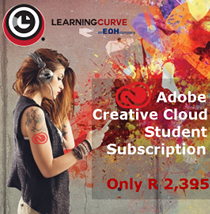One of the fastest ways to get amazing looking images is by using Blending modes. Each blending mode changes the way that a layer reacts with the layer underneath it. You get a small inkling of this by adjusting the opacity of a layer. Using blending modes opens up an entirely new world. These are like sunglasses for your layers that can become x-ray specs and a whole lot more. There is a scientific explanation of each blending mode in the help menu of Photoshop. Don’t get too caught up in the definitions. What matters is how it looks and the best way to determine this is to experiment.
Blending modes are not just present in Layers. You can also find them with the painting tools, the layer styles, smart filters and other places in Photoshop.
Because the blending modes will work the same no matter how you use them, I’ll use layers to explain the blending modes. Layer blending modes also happen to be the most commonly used form of blending mode.>
Tip: Trying on Blending modes quickly.
Do you ever get tired of constantly clicking the blend mode drop down to try different blending modes? Here’s a tip that will make it easy to see what all the blending modes look like on your layer. Choose the move tool. Hold down shift and the plus key to cycle through all the blending modes one at a time. Choose Shift and the minus key to cycle backwards. (If a brush or gradient tool is selected the same shortcuts will cycle through the paint blending modes)